OCS inventory

Voici une application très utile pour les responsables informatique.
Pourtant, j’ai passé une après midi entière à la faire fonctionner !
Je vais donc décrire les étapes afin de ne plus oublier, et si au passage ça peut aider du monde !
1 – Installation du serveur
Télécharger le serveur ici :
http://www.ocsinventory-ng.org/fr/telechargement/telecharger-serveur.html
De ce coté, aucun soucis, j’ai suivi le tutoriel ici :
http://wiki.ocsinventory-ng.org/index.php/Documentation:Server/fr#Installer_le_serveur_de_gestion_2
A savoir que je l’ai installé sur un Windows 7 pro et ça passe (dans la présentation, iles ne cite que les Windows Server)
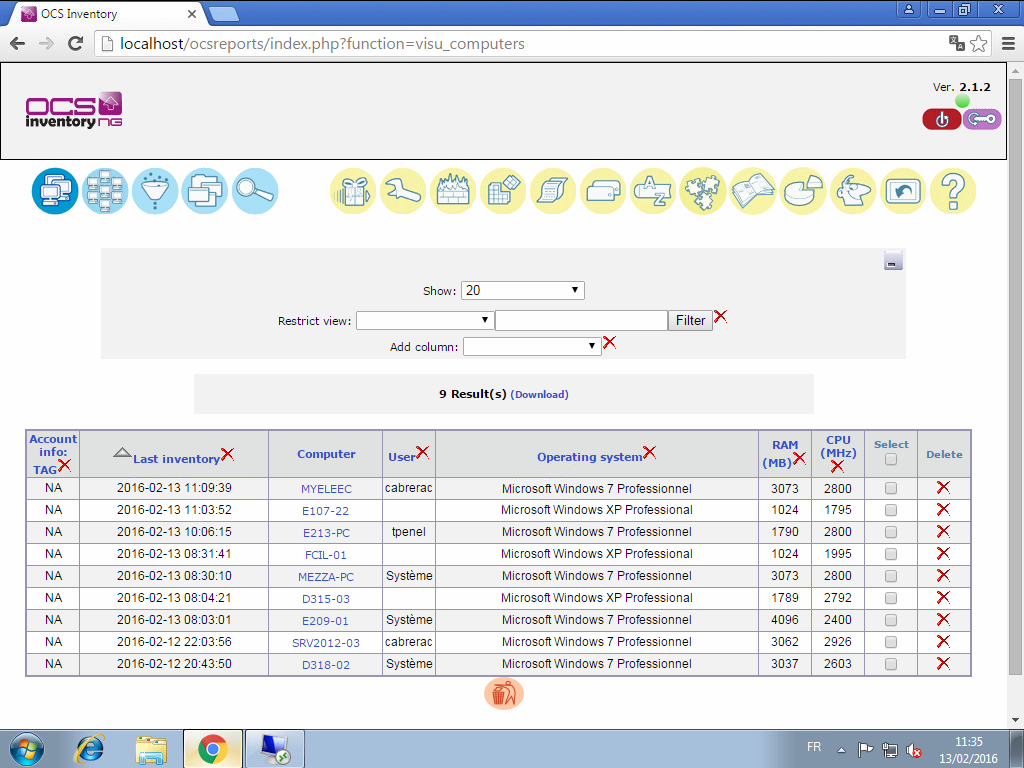
2 – Récupération des fichiers pour le client
Télécharger le client ici :
http://www.ocsinventory-ng.org/fr/telechargement/telecharger-agent.html
Télécharger également le packager ici :
http://www.ocsinventory-ng.org/fr/telechargement/utilitaires.html
3 – Récupérer le certificat cacert.pem
Copier le fichier c:\xampp\apache\conf\ssl.crt et renommer le server.crt
5 – Partager les fichiers
Sur un serveur, j’ai partagé tous les fichiers suivants :
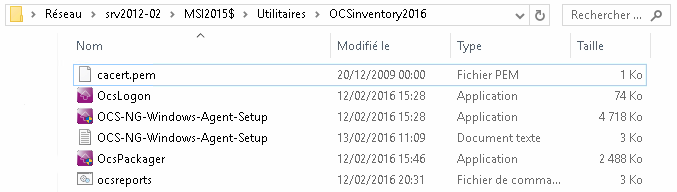
(ocsreports.bat : voir chapitre 7)
6 – GPO
J’ai suivi ce tutoriel :

Mais ça n’a pas marché !
7 – Le script de démarrage
J’ai donc trouvé ce script :
http://wiki.ocsinventory-ng.org/index.php/Howtos:Deploy_agent_whit_ad
Modifié comme cela :
@echo off
REM ********************************************************************************
REM **** OCSAgentSetup.exe install by GPO ****
REM **** by Philippe BEAUMONT ****
REM **** You must use it in a logon computer script in your Active Directory ****
REM **** Not made to use with OCS Logon : Simply use the OCS setup agent ****
REM ********************************************************************************REM **** Please set here the version of the agent you use.
REM **** Change it to upgrade the agent on all computer.
set VERSION=2.1.1.1REM **** This is the fully qualified domain name of your OCS Inventory ng server.
set OCSSERVER=http://172.16.0.5REM **** Network port used by apache
REM **** If different change it. Ex. 8080
set PORT=80REM **** You must put here the address of your file server where OCS-NG-Windows-Agent-Setup.exe is.
REM **** For exemple :
REM **** If OCS-NG-Windows-Agent-Setup.exe is on \\filesserver\public\ocs\OCS-NG-Windows-Agent-Setup.exe
REM **** you must put : fileserver\public\ocs
set INSTALLSERVER=srv2012-02\MSI2015$\Utilitaires\OCSinventory2016REM **** Set to ON if you want install the SSL certificat and activate deployement feature
REM **** before enable it : put the file cacert.pem on the sames directory as OCS-NG-Windows-Agent-Setup.exe
set DEPLOYE=ONIF %PROCESSOR_ARCHITECTURE%==x86 SET INSTALLDIR=%ProgramFiles%
IF %PROCESSOR_ARCHITECTURE%==AMD64 SET INSTALLDIR=%ProgramFiles(x86)%IF EXIST « %INSTALLDIR%\OCS Inventory agent\OCSInventory.exe » goto upgrade
:install
\\%INSTALLSERVER%\OCS-NG-Windows-Agent-Setup /S /SERVER=%OCSSERVER%:%PORT%/ocsinventory /NOSPLASH /DEBUG /NOW
cd « %INSTALLDIR%\OCS Inventory agent\ »
echo pwouet > %VERSION%.txt
goto end:upgrade
IF EXIST « %INSTALLDIR%\OCS Inventory agent\%VERSION%.txt » goto end
\\%INSTALLSERVER%\OCS-NG-Windows-Agent-Setup /S /SERVER=%OCSSERVER%:%PORT%/ocsinventory /NOSPLASH /DEBUG /NOW
cd « %INSTALLDIR%\OCS Inventory NG\Agent »
echo pwouet > %VERSION%.txt:end
IF NOT %DEPLOYE%==ON goto endend
IF EXIST « %INSTALLDIR%\OCS Inventory NG\Agent\cacert.pem » goto endend
xcopy \\%INSTALLSERVER%\cacert.pem « %ALLUSERSPROFILE%\OCS Inventory NG\Agent » /Y:endend
Et là, ça marche en le mettant en script de démarrage (Configuration ordinateur) avec le paramètre /S pour une installation silencieuse :
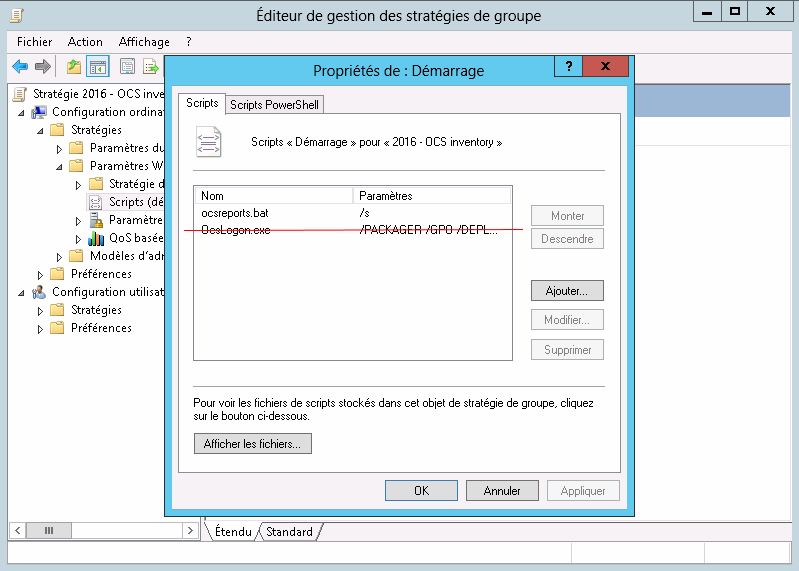

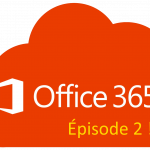
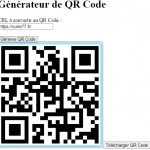
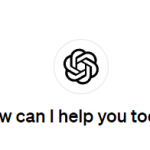
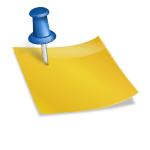
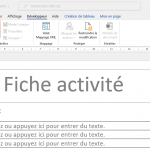
Merci pour le partage de ce tutoriel simple et très bien illustré! Sinon, vous avez dit que vous avez essayer le logiciel sur la version Windows 7, est-ce que ce dernier pourrait alors être compatible sur un ordinateur sous Windows 10? Merci
Bonjour.
Je n’ai pas essayé, mais je ne vois pas ce qui l’empecherait.
Christophe